Creating Functions
Last updated on 2023-08-21 | Edit this page
Overview
Questions
- “How can I teach MATLAB how to do new things?”
Objectives
- “Compare and contrast MATLAB function files with MATLAB scripts.”
- “Define a function that takes arguments.”
- “Test a function.”
- “Recognize why we should divide programs into small, single-purpose functions.”
In the patient_analysis script we created, we can choose
which patient to analyse by modifying the variable
patient_number. If we want patient 13, we need to open
patient_analysis.m, go to line 9, modify the variable, save
and then run patient_analysis. This is a lot of steps for
such a simple request.
We have used a few predefined Matlab functions, to which we can provide arguments. So how can we define a function in Matlab?
A MATLAB function must be saved in a text file with a
.m extension. The name of that file must be the same as the
function defined inside it. The name must start with a letter and cannot
contain spaces.
The first line of our function is called the function
definition. Anything following the function definition line is
called the body of the function. The keyword end
marks the end of the function body, and the function won’t know about
any code after end.
A function can have multiple input and output parameters if required, but isn’t required to have any of either. The general form of a function is shown in the pseudo-code below:
MATLAB
function [out1, out2] = function_name(in1, in2)
% FUNCTION_NAME Function description
% Can add more text for the function help
% An example is always useful!
% This section below is called the body of the function
out1 = something calculated;
out2 = something else;
endJust as we saw with scripts, functions must be visible to MATLAB, i.e., a file containing a function has to be placed in a directory that MATLAB knows about. The most convenient of those directories is the current working directory.
GNU Octave
In common with MATLAB, Octave searches the current working directory and the path for functions called from the command line.
We already have a .m file called
patient_analysis, so lets define a function with that
name.
Open the patient_analysis.m file, if you don’t already
have it open. Instead of line 9, where patient_number is
set, we want to provide that variable as an input. So lets remove that
line, and right at the top of our script we’ll add the function
definition telling matlab what our function is called and what inputs it
needs.
MATLAB
function patient_analysis(patient_number)
% PATIENT_ANALYSIS Computes mean, max and min of a patient and compares to global statistics.
% Takes the patient number as an input, and prints the relevant information to console.
% Sample usage:
% patient_analysis(5)
% Load patient data
patient_data = readmatrix('data/inflammation-01.csv');
% Compute global statistics
g_mean = mean(patient_data(:));
g_max = max(patient_data(:));
g_min = min(patient_data(:));
% Compute patient statistics
p_mean = mean(patient_data(patient_number,:));
p_max = max(patient_data(patient_number,:));
p_min = min(patient_data(patient_number,:));
% Compare patient vs global
disp('Patient:')
disp(patient_number)
disp('High mean?')
disp(p_mean > g_mean)
disp('Highest max?')
disp(p_max == g_max)
disp('Lowest min?')
disp(p_min == g_min)
endCongratulations! You’ve now created a Matlab function.
You may have noticed that the code inside the function is indented. Matlab does not need this, but it makes it much more readable!
Lets clear our workspace and run our function in the command line:
OUTPUT
Patient 5:
High mean?
1
Highest max?
0
Lowest min?
1So now we can get the patient analysis of whichever patient we want,
and we do not need to modify patient_analysis.m anymore.
However, you may have noticed that we have no variables in our
workspace. Inside the function, the variables patient_data,
g_mean, g_max, g_min,
p_mean, p_max, and p_min are
created, but then they are deleted when the function ends.
This is one of the major differences between scripts and functions: a script can be thought of as automating the command line, with full access to all variables in the base workspace, whereas a function has its own separate workspace.
To be able to access variables from your workspace, you have to pass them in as inputs. To be able to save variables to your workspace, it needs to return them as outputs.
Lets say, for example, that we want to save the mean of each patient.
In our patient_analysis.m we already compute the value and
save it in p_mean, but we need to tell matlab that we want
the function to return it.
To do that we modify the function definition like this:
It is important that the variable name is the same that is used inside the function.
If we now run our function in the command line, we get:
OUTPUT
Patient 5:
High mean?
1
Highest max?
0
Lowest min?
1
p13 =
6.2250We could return more outputs if we want. For example, lets return the min and max as well. To do that, we need to specify all the outputs in square brackets, as an array. So we need to replace the function definition for:
To call our function now we need to provide space for all 3 outputs, so in the command line, we run it as:
OUTPUT
Patient 5:
High mean?
1
Highest max?
0
Lowest min?
1
p13_mean =
6.2250
p13_max =
17
p13_min =
0Callout
Note If you had not provided space for all the
outputs, Matlab assumes you are only interested in the first one, so
ans would save the mean.
Plotting daily average of different data files
Look back at the plot_daily_average script. The data and
resulting image file names are hard-coded in the script. We actually
have 12 datafiles. Turn the script into a function that lets you
generate the plots for any of the files.
The function should operate on a single data file, and should have
two parameters: data_file and plot_file. When
called, the function should create the three graphs, and save the plot
as plot_file.
You should mostly be reusing code from the plot_all
script.
MATLAB
function plot_daily_average(data_file,plot_name)
%PLOT_DAILY_AVERAGE Plots daily average, max and min inflammation accross patients.
% The function takes the data in data_file and saves it as plot_name
% Example usage:
% plot_daily_average('data/inflammation-03.csv','results/plot3.png')
% Load patient data
patient_data = readmatrix(data_file);
figure('visible', 'off')
% Plot average inflammation per day
subplot(1, 3, 1)
plot(mean(patient_data, 1))
title('Daily average inflammation')
xlabel('Day of trial')
ylabel('Inflammation')
% Plot max inflammation per day
subplot(1, 3, 2)
plot(max(patient_data, [], 1))
title('Max')
ylabel('Inflammation')
xlabel('Day of trial')
% Plot min inflammation per day
subplot(1, 3, 3)
plot(min(patient_data, [], 1))
title('Min')
ylabel('Inflammation')
xlabel('Day of trial')
% Save plot in 'results' folder as png image:
saveas(gcf,plot_name)
close()
endPlotting patient vs mean
Create a function called patient_vs_mean that generates
a plot like this one:
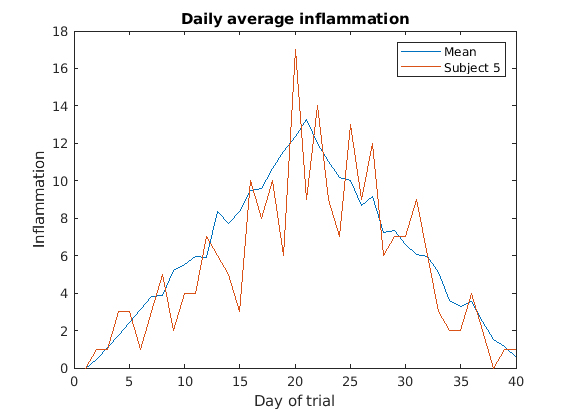
The function should have the following inputs:
per_day_mean- A 1D array with the average inflamation per day already loaded (you’ll have to load the data and compute per_day_mean before calling the function).pataient_data- A 1D array with the data for the patient of interest only.patient_reference- A string that will be used to identify the patient on the plot, and also as a file name (you should add the extensionpngin your function).
When called, the function should create and save the plot as
patient_reference.png in the results folder.
Look back at the previous lessons if you need to!
MATLAB
function patient_vs_mean(per_day_mean,pataient_data,patient_reference)
% PATIENT_VS_MEAN Plots the global mean and patient inflamation on top of each other.
% per_day_mean should be a vector with the global mean.
% pataient_data should be a vector with only the patient data.
% patient_reference will be used to identify the patient on the plot.
%
% Sample usage:
% patient_data = readmatrix('data/inflammation-01.csv');
% per_day_mean = mean(patient_data);
% patient_vs_mean(per_day_mean,patient_data(5,:),"Subject 5")
figure('visible', 'off')
%Plot per_day_mean
plot(per_day_mean,'DisplayName',"Mean")
legend
title('Daily average inflammation')
xlabel('Day of trial')
ylabel('Inflammation')
%Overlap patient data
hold on
plot(pataient_data,'DisplayName',patient_reference)
hold off
% Save plot
saveas(gcf,"results/"+patient_reference+".png")
close()
endKey Points
- “Break programs up into short, single-purpose functions with meaningful names.”
- “Define functions using the
functionkeyword.”
